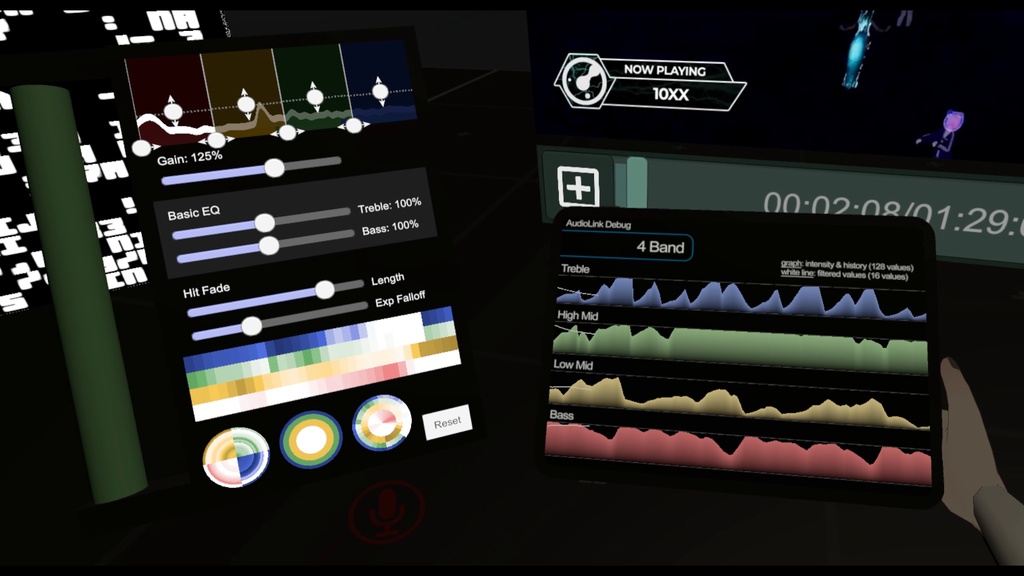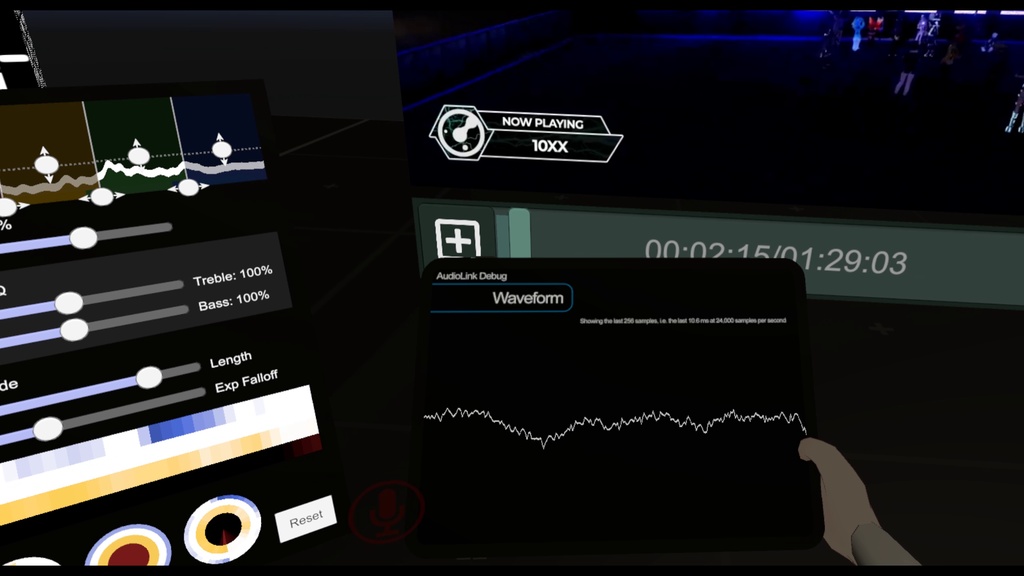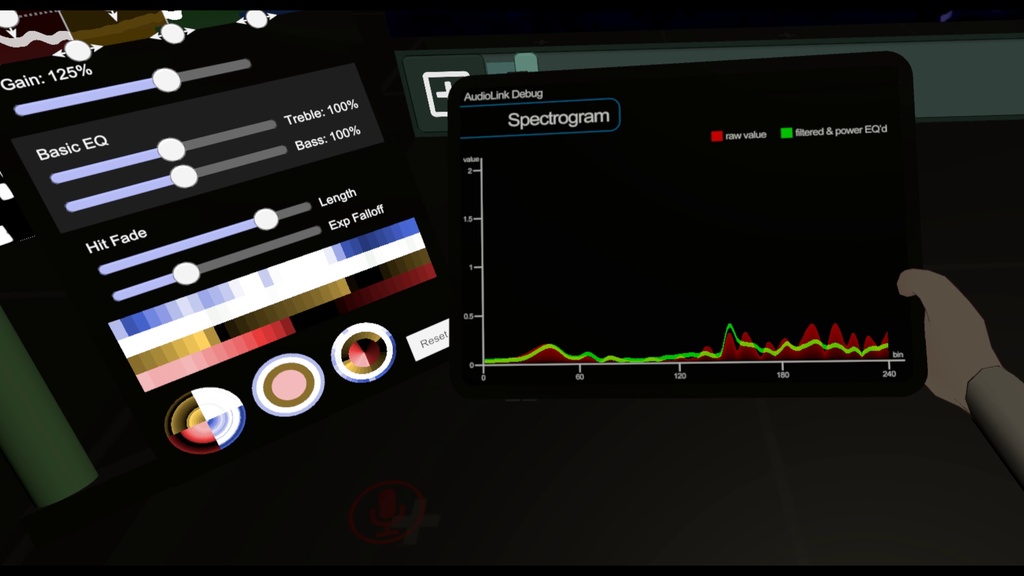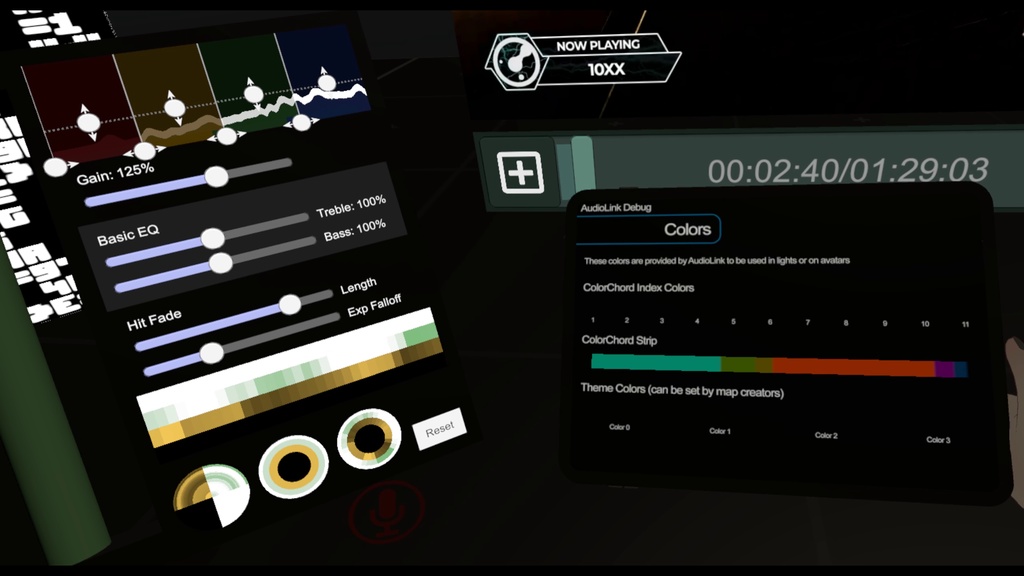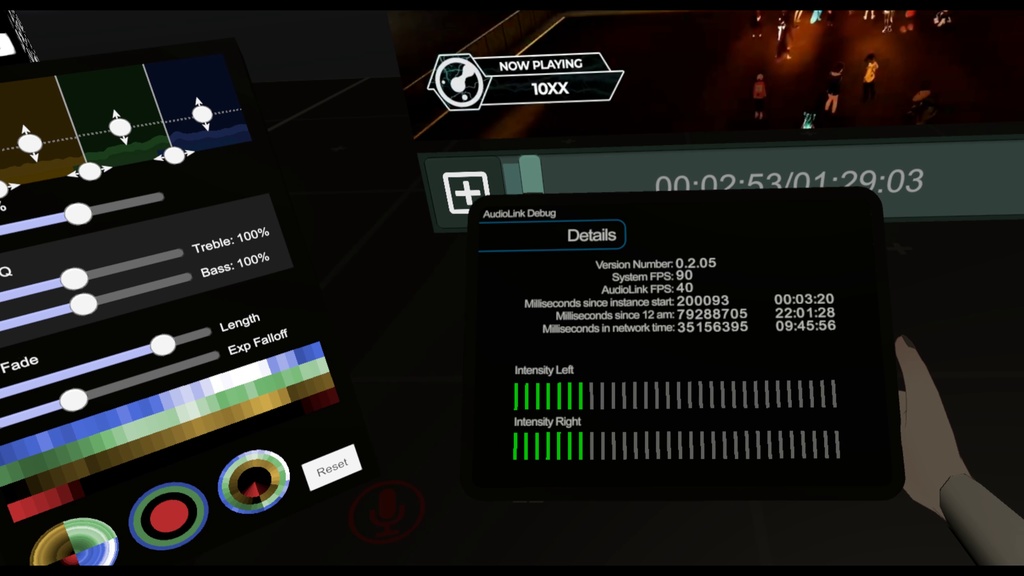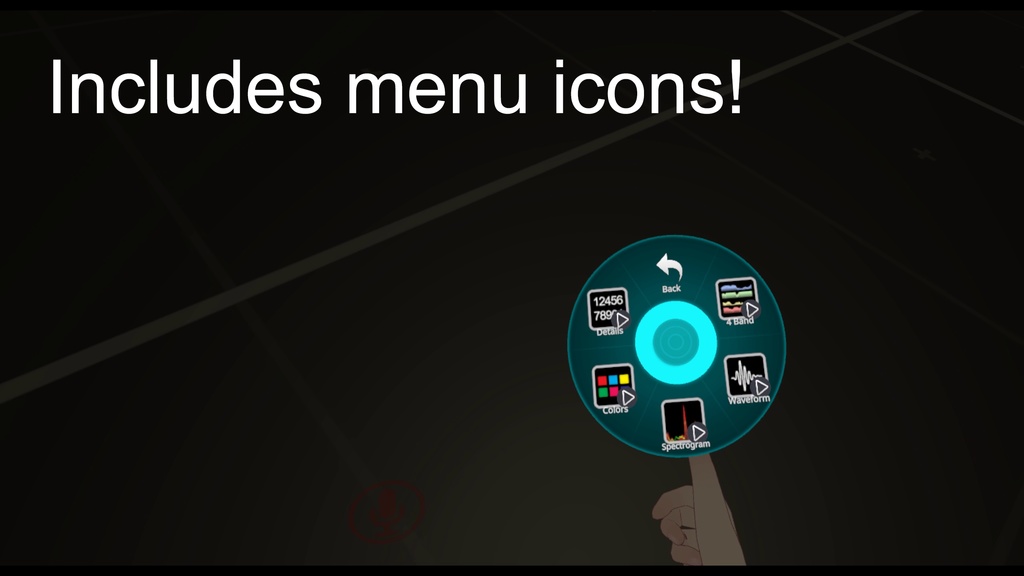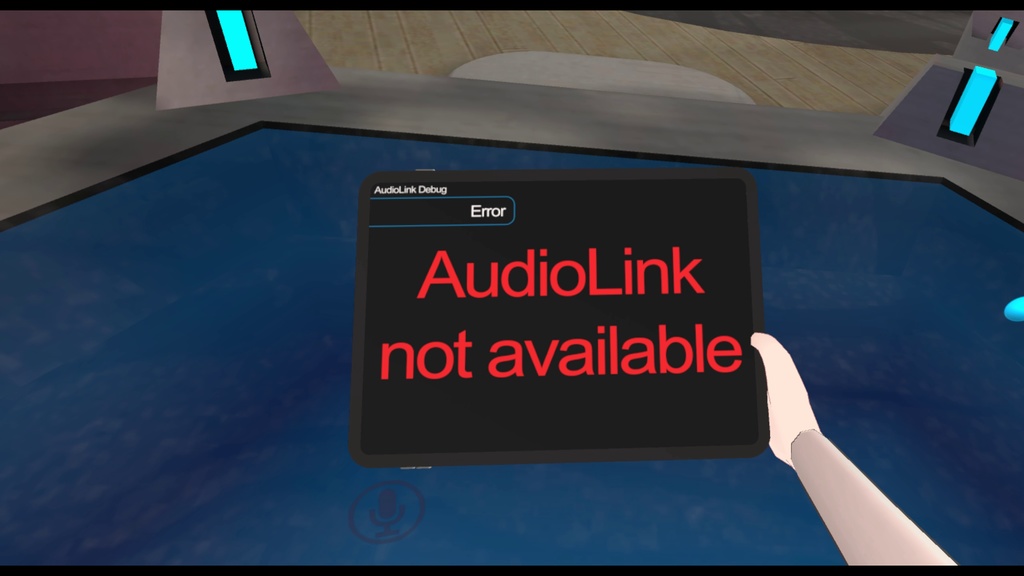AudioLink Debug Tablet (VRChat)
- ダウンロード商品¥ 850
Debug AudioLink data and effects right from within the crowd, no special access necessary! Model: 822 tris, 1 material slot * 4 Bands (Bass, Low Mid, High Mid, Treble) and 128 history values * * Waveform (filled & line) * * Spectrogram * * ColorChord output * * Numeric details, time data and intensity * * Chronotensity visualization * * Autocorrelator * * VU Meter * * Media States (video player info) * * Can also be used to determine if AudioLink is available at all* Udon AudioLink is a revolutionary set of audio reactive prefabs and systems for VRChat, which allows the creation of world and avatar effects that sync up with music playing in virtual clubs and at festivals. This tablet essentially visualizes most of the data that AudioLink provides to your avatar and the world so you can see the raw data going into your effects. The tablet uses a custom shader to pull data from AudioLink and then display it on a tablet like device. The screenshots show all the different screens and what the shader options in Unity are.
Installation
[These steps require some knowledge about adding toggleable props to your avatar. If you don't know how to do this, look for a tutorial on prop toggles on YouTube. If you still can't get it to work you can message me via Discord. My username is jangxx. Video tutorial: https://www.youtube.com/watch?v=1qxyJZgiEDk] 0. Download the VRCAvatar3Tools (https://booth.pm/en/items/2207020) or another tool to merge Animators and Parameters and add it to your Unity project. 1. Import the included Unity package into your project 2. Add the "AudioLink Tablet" prefab to the root of your avatar and unpack it. 3. Move the "Audiolink Tablet Anchor" to the position you want the tablet to be in (for example your right hand). 4. Navigate to /jangxx/AudioLinkTablet to find the "FX Layer" controller and the "AudioLink Tablet Parameters". Merge the parameters into the ones on your avatar using the ExpressionParametersCombiner from step 0 (or an equivalent tool). Also merge the FX Layer animator into the one on your avatar with the AnimatorControllerCombiner from step 0 (or a similar tool). 5. Finally add the AudioLink Tablet Submenu as a submenu into your expressions menu and hide the tablet object so it is not shown by default.
Updating
When updating the package in an existing project, make sure to pay attention to the version numbers you are upgrading to and from, since this impacts which steps you need to do. - Patch Update (e.g. 2.1.0 -> 2.1.1): Simply import the new unitypackage and overwrite all files the importer wants to overwrite. - Minor Update (e.g. 2.1.x -> 2.2.y): Import the new unitypackage and also delete the "AudioLink Tablet" layer from your FX controller and merge in the potentially new version from the unity package. - Major Update (e.g. 1.x.y -> 2.z.a): You need to completely redo the setup, i.e. remove the prefab from your avatar, remove the animation layer and start over from the beginning.
Changelog
Version 2.2.3: - Fixed another small oversight, where the menu item for the Media States was a Button instead of a Toggle. Version 2.2.2: - Fixed an issue with the animation files that caused the "4 Band" animation to show the "Media States" instead Version 2.2.1: - Fixed an issue with the Media States display in case the player sends a progress value greater than 1.0. Version 2.2.0: - Updated AudioLink to 1.2.0 - Added support for the new versioning system that got introduced in version 1.2.0 - Added support for the Media States feature, which shows information about the media player. - Added a main menu screen and "app" opening and closing animations. This is not used in the prefab right now, but can be used to make a Contact based interface on avatars or a nice looking UICanvas based interface for worlds. Proper support in the prefab is going to be added in a later version. Version 2.1.0: - reworked the Waveform interface to show all available waveform data. To switch between filled mode and line mode simply change the "Show Interface" dropdown on the audiolink_tablet_mat_waveform material. Version 2.0.1: - fixed the directional arrow in the details view not respecting the scale of the tablet model Version 2.0: - added new features from AudioLink 3.0 - added VU Meter visualizer - reworked the shader to use variants to improve the compilation time. This also means that the interface can no longer be changed using animations, and material swaps are necessary. This in turn also requires a different way of adding the tablet to your avatar (refer to the updated tutorial above) Version 1.3: - added Autocorrelator visualizer - added UTC time and date to the numeric details (a new AudioLink 2.8 feature) Version 1.2: - replaced clamp() with saturate() for better performance - clamped the raw texture to [0,1] so that it doesn't look super bright in some worlds - added sliders for screen and tablet material properties (smoothness & metallicity) Version 1.1: - added Chronotensity visualizer - added raw texture display - added more data to the Details interface - fixed a few bugs in the shader that caused wrong data to be displayed - added option to use an objects first UV map so that the interface can be rendered on other surfaces that aren't the tablet. Simply make a plane with the aspect ratio 1:0.767, apply the material and check the checkbox "Use UVMap 1". - made the tablet model slightly higher so that the interfaces are not vertically squished anymore
Terms of use
You agree to these terms and conditions when you download this package. You are allowed to use the tablet, the shader or other components on your own private avatars and commissions, which are uploaded as private avatars. Uploading it as part of a public avatar is not permitted. You may use the tablet, the shader or other components in your own worlds and world commissions.